Windows 10 users don't have the power over Updates like they use to have in earlier versions of Windows anymore. In earlier version of Windows we had the power to Disable automatic updates,which we can't do in Windows 10. In Windows 10 we only have the power to stop automatic restart after an Update!! LOL!!
But don't worry there is a work around. We just have to disable Windows Update Services. The steps are really simple. Follow these steps to stop automatic updates from bugging you....
1) Go to Services. (Search for services in Start.)
2) Now search for Windows Update. Right-click on it and select Properties.
3) Now change Start-up type to Disabled. Click Apply and Ok.
Kudos you're done!! Auto-updates Disabled.
****************************************************************************************************************************
OR: If you are using internet via WIFI you can stop your update by setting your current WIFI network to metered connection. You can do this by just going to the WIFI setting and then advance setting from the down below options.
And if you are using the latest windows 10(released in last week of DEC 2016), you'll not find the metered connection in WIFI setting. But you can do that now too. Just click on the WIFI icon from task bar in the right down corner and the right click on the wifi network you are connected with and now scroll down you'll see the metered connection just switch it to ON mode.
And for more cool tech staff keep following the blog. Thanks.
Credits:
@#alex
@raush
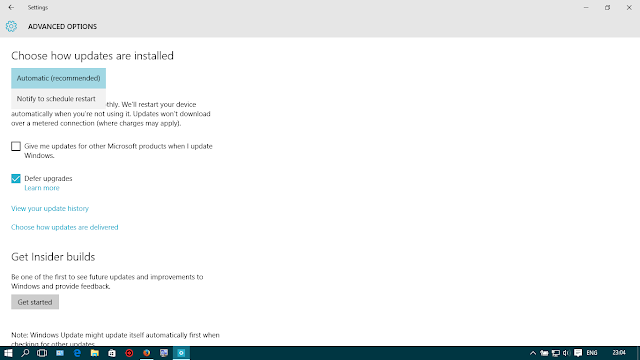



No comments:
Post a Comment